Find out why a top-ten mortgage lender with a proprietary loan origination system (LOS) needed to convert from a legacy document platform.


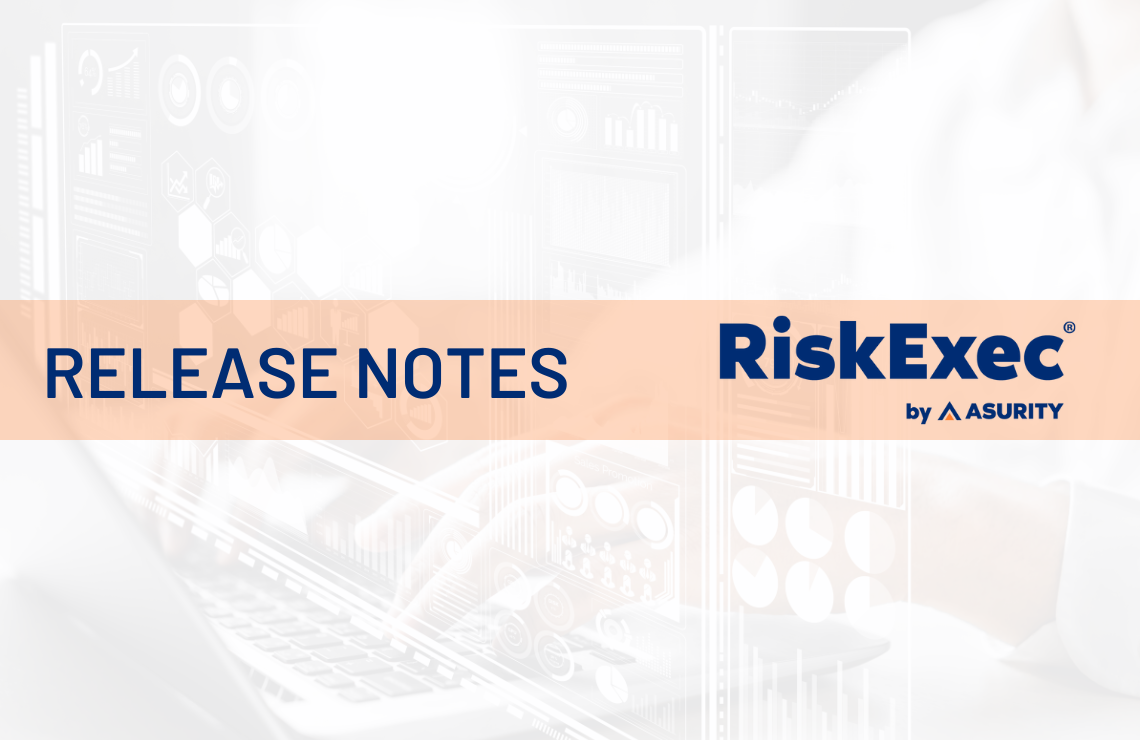
RiskExec has recently been updated to include the following enhancements:
Redlining Module
Search Redlining Analysis Peer Detail Results
Users can now search for a particular peer by the institution’s name or Legal Entity Identifier (LEI) within the Detail tab of the Redlining Analysis Peer results. Begin typing the name or the LEI of the peer institution in the search bar to pull up the peer you would like to view.
Fair Lending Module
Regression Results: Coefficients Tab
The Coefficients tab will now be sorted to display the Target Variable at the top of the list. The Target Variable will also now be labeled as such.
Note: This will happen on any New Analysis or a rerun of existing analyses.
HMDA, CRA, and 1071 SBL Modules
Change Log: Default Date Range
The default date range in the Change Log report has been updated to display one week of changes, instead of one month.
Change Log: Text Field Update
If a text field is updated to include more than 100 characters, the Change Log report will only display the first 100 characters. To view the full change log record for an update to a text field that includes more than 100 characters, users can view and/or download the complete values in the application detail page’s Change Log tab. The complete changelog record is also available in the RiskExec All Changes Log Export Format.
Create Custom Export Format
Users can now set up and save a custom export format that will populate in the list of export formats to choose from in the Export tab. To create an export format, edit the fields/field order of the record list's Report Format. Then, click on Report Format and then Save as Export Format. Give the format a name and choose the file type that this export format should utilize. Then, click Save. The new format will now be available in the Export Format list.
Upload Data
In the Upload tab, the Attach upload to drop down option verbiage has been rewritten in an effort to provide more clarity between the options. By default, the drop down is set to attach an upload to the file that the user is currently working out of. Users also have the option to make the file that they are uploading available on all files in the module. The description of this option has been updated to better explain to a user what happens when you select the option Make this upload available on all files in the module.
Find out why a top-ten mortgage lender with a proprietary loan origination system (LOS) needed to convert from a legacy document platform.
Learn more about the Goals Module and its key monitoring and reporting features.
Learn about the changes of state consumer protection and the responsibility of financial services institutions to pursue operational excellence and a culture of compliance.